Create a Mathematical "Single Response" Question
In This Article:
- Learn how to create a “mathematical” activity in a project
- Learn how to add customizable answer choices to activities
Torus Terminology Quick Guide
OLI Torus uses common terminology in very specific ways. To clarify, here’s a quick guide for this article on the terms you may come across.
- Content and Question Blocks - Torus pages are organized by “blocks”, and blocks are used to house various content. These appear in the “Content Types” and “Question Types” menu. “Paragraph” blocks are the most referred to because they house text and images. “Blocks” will be identified by their type in knowledge base articles. Content type blocks host latent content, like text, images, videos, and more. Question type blocks host activities that students interact with, which instructors collect data from.
- Activities - Activity is the term used to describe any interactive content, rather than using “questions” or “assignments” or “assessments”. Activities host question-and-answer content for students to interact with, which is a part of our “active learning” philosophy.
How to Add an “Input” Content Block
“Single Response” questions are represented by the “Input” content block in the menu. The type of single response question is selected after the “input” content block is added to a page. On a page, hover below the existing block (on a new page, this block will be a “Mixed” content block).
Selecting the “Input” icon adds a new block to the page.

Single Response vs. Multi-Input: Single Response “Input” activities are part of Torus’s “Basic” question types. Multi-input question types (pictured above as being above the Input question type) can be enabled via the Project Overview page, and have different use cases than Single Response input activities.
Below the “Question” box is a dropdown menu with the options “Number”, “Short Text”, “Paragraph”, and “Math”. For this type of question, select “Math”.
The selections in the drop down menu affect the interface in the Answer Key tab.

Editing the Title: Torus does not currently have a unique naming convention for activities within courses. For purposes of data collection, insights, and data downloads, it is recommended that authors uniquely name each activity during course authoring and instructional design. These activity titles can be changed by selecting the “Edit Title” blue text bar next to the existing title, which will be “Single Response” for all new Single Response questions.
Tagging Learning Objectives
Each activity in an OLI Torus project should be tagged with a learning objective. For more information on creating, organizing, and mapping learning objectives, see Objectives.
Editing Question and Answers
Entering Question Prompts
The Single Response “Question” tab is where the student-facing questions and answers are posted. The “Question” box is where the question prompt is entered, and will render as the question in the activity.
Configuring the Answer
Grading Approach
A drop-down menu allows for the question to be automatically graded or manually graded by the instructor. Automatically graded activities are recorded into the gradebook based on answers corrected as interpreted by the parameters set in Torus. Activities manually graded by the instructor will not receive an automatic push into the gradebook.
Using the LaTeX Keyboard in Torus
For Math Single Response questions, LaTeX is used to properly format the equation. The correct answer can be typed in or copied and pasted from an external LaTeX formatter.
Torus has a togglable on-screen keyboard that can be used as well. To toggle the keyboard, find the keyboard icon in the right hand side of the answer textbook.
Students have the option to use the LaTeX keyboard to input their responses.
Customizing Feedback
OLI Torus automatically provides “Correct” text for ‘correct’ answer options, and “Incorrect” text for ‘incorrect’ answer options. To change either, type or copy-and-paste new text into each respective box.
Targeted MCQ Feedback
OLI Torus allows for Targeted Feedback. Targeted Feedback is used to provide detailed feedback for a particular answer choice. The option to add Targeted Feedback is visible under the “Feedback for incorrect answers” box.
Targeted feedback for math single response questions looks like the LaTeX keyboard input from above. If there is an incorrect answer students may frequently arrive at due to a common error, targeted feedback can help to explain the error in process to the student.
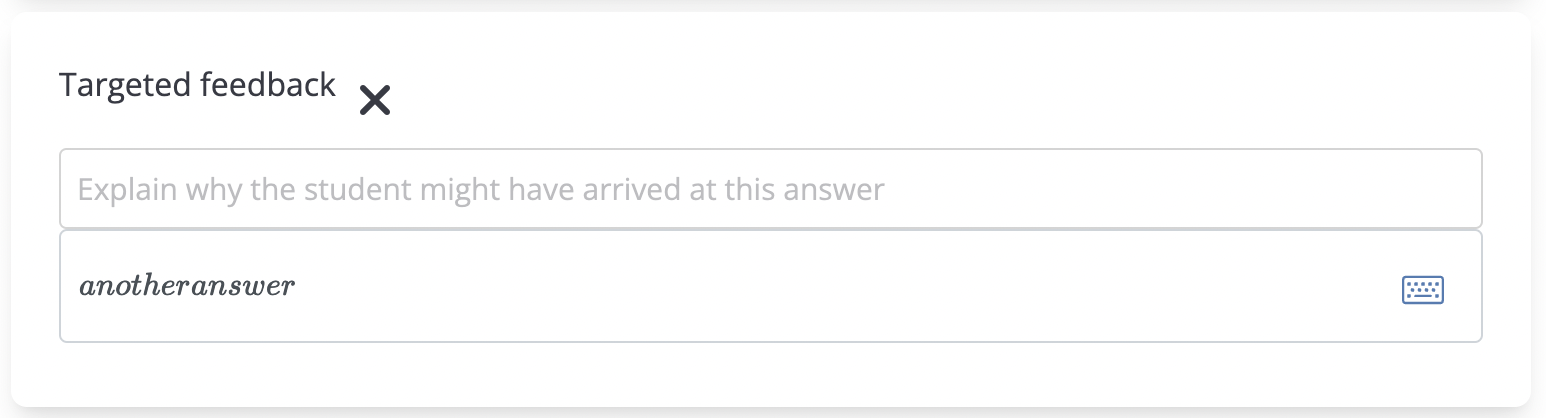
Targeted feedback is always optional.
Targeted feedback is always optional.
Key Takeaways / Summary
To Summarize:
- To add a Mathematical Single Response, prompt the “Question / Content Types” menu and select “Input”.
- The question input box is where the question prompt is hosted.
- Make sure to select the appropriate “Input” question types.
- Answer choices are input under the “Question” tab, and configured under the “Answer Key” tab.
- Feedback can be customized.
- Targeted Feedback provides individualized feedback for each answer choice.
Related Articles
Create a Text "Single Response" Question [Short Text and Paragraph]
In This Article: Learn how to create a text single response activity in a project Learn how to add customizable answer choices to activities Single Response questions are used to collect student input and compare the input answer to a customizable ...Create a Numerical "Single Response" Question
In This Article: Learn how to create a “numerical” activity in a project Learn how to add customizable answer choices to activities Torus Terminology Quick Guide OLI Torus uses common terminology in very specific ways. To clarify, here’s a quick ...Create a Multiple Choice Activity
In This Article: Learn how to create a multiple choice activity to a project Learn how to add customizable answer choices to activities Multiple choice questions are the most popular question type used at Torus. Only one answer out of the given ...Create an "Ordering" Question
In This Article: Learn how to create an ordering activity in a project Learn how to add customizable answer choices to activities Ordering questions present a hierarchical list of answer choices which the student must then arrange in the correct ...Create a "Check All That Apply" Activity
In This Article: Learn how to create a “check all that apply” activity to a project Learn how to add customizable answer choices to activities Torus Terminology Quick Guide OLI Torus uses common terminology in very specific ways. To clarify, here’s a ...